by David Mead
Playing Bingo—with prompts given in the local language, and players having to search a picture Bingo card for the corresponding image—can be a fun way to put the local language into use. It works well in a school setting, but can be played anywhere. Players may already know the language or be just starting to learn it.
To give you an idea of what’s possible, here are thumbnail images of some Bingo cards that I prepared for the Kulisusu language community of northern Buton Island in Southeast Sulawesi, Indonesia.
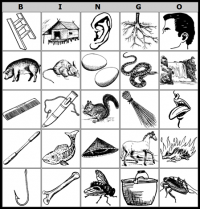
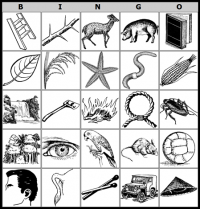
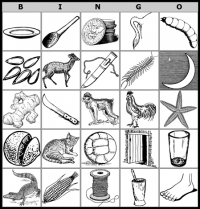
Below are instructions and helps so that you can prepare your own Bingo games, following the process that I went through. In fact I discovered I could do everything with just two freeware programs. Both programs were easy to learn and use:
PhotoScape (for rotating, cropping, resizing and adding borders to images)
http://www.photoscape.org/
Bingo Card Maker (for assembling the images into Bingo cards; requires Java)
http://bingocardmaker.sourceforge.net/
I also employed Microsoft Word for basic word processing, including tables, but any Word alternative will do.
Prepared (ready-to-use) images
To get you started, I have compiled a set of more than 150 square, black-and-white images of animals, plants, and other objects common to the Indonesian context. Zipped folders containing the prepared images can be downloaded using the following links. Each folder contains the same set of images, with differences as specified.
each image 1000 x 1000 pixels, black and white, no border:
http://sulang.org/sites/default/files/black-white_no_border_1000px.zip
each image 500 x 500 pixels, black and white, no border:
http://sulang.org/sites/default/files/black-white_no_border_500px.zip
each image 506 x 506 pixels, black and white, with a 3-pixel black border:
http://sulang.org/sites/default/files/black-white_with_border_506px.zip
A portion of these images came from SIL International’s Art of Reading II CD-ROM. A few images were drawn by the late Fred Adlao as a work-for-hire (and are also copyright SIL). The remaining images came from various websites and are Public Domain, or if not, at least free to use for personal use. Regarding image provenance and licensing, see the Excel table included in the zipped folders.
I decided on black and white images because a set of Bingo cards in black and white can easily be printed and photocopied. (I didn’t want just one Bingo game; I was hoping for at least one set for every elementary school in the Kulisusu area.) For those who would like to experiment with color images, I have also prepared a set of around one hundred color images, all of which have a dimension of 456 pixels wide by 306 pixels tall. A handful of the images are licensed CC BY (and are so indicated in the file name); all of the other images are in the Public Domain.
each image 456 x 306 pixels, in color with black border:
http://sulang.org/sites/default/files/color_with_border_456x306px.zip
You will not want to use all of the prepared images. For example, for playing Bingo in Kulisusu, I selected ninety-two black-and-white images. Of course you will want to check your image set with native speakers, to make sure pictures and prompts are unambiguous, that is to say, players hearing each of the prompts will consistently identify and select just one of the pictures, with no overlaps.
Using 92 images (as I did) and a 5 x 5 layout with no free space in the middle, and twenty people playing, there is around a fifty percent chance that someone will have won by the 22nd or 23rd call, and it is a near certainty that someone will have won by the 26th call. If you want to use more or fewer images or players, see here to calculate odds of someone winning: https://osric.com/bingo-card-generator/simulator.html.
Finding and preparing your own images
If you discover that there is something missing from the ready-to-use sets of images, you can prepare your own images. You can draw your own black-and-white sketches and scan them, take your own pictures, or (sometimes easier, sometimes not) scour the internet to see if what you are looking for already exists and is free to use (or properly licensed).
For color images, my first stop is usually Pixabay:
https://pixabay.com/
For black-and-white images, a useful site is ClipArt Etc:
https://etc.usf.edu/clipart/
For color or black and white images, you can also try a Google Image search. Under Advanced Search, limit your results to “color” or “black & white” (according to preference), and for usage rights select “free to share, use or modify, even commercially”. For black and white, it can also help to set the type of image to “clipart”, or include “clipart” in the search string.
After locating an appropriate image, I’ve always had to edit it before adding it to my collection of images. The editing functions that I use most often are: rotating an image slightly (to get the pictured item into a better orientation), cropping (to get the image into a certain dimension, e.g. square), resizing (for smaller file size), and adding a border. For black and white images, sometimes my first step is to add a large white border (so that I can crop it square). Among others, one program that performs all these functions easily and intuitively is the freeware PhotoScape program, available here: http://www.photoscape.org/.
Using Bingo Card Maker
After trying out several online Bingo-card generators, I decided the program that worked best for me and my images is the downloadable freeware program Bingo Card Maker v1.7 (the latest version available as of this writing). I obtained the program from this website: http://bingocardmaker.sourceforge.net/.
This program has the disadvantage that it does not allow for a centered ‘free’ space. It does allow for a free space, but one that is randomly placed on the card. I did not use this feature. On the other hand it has the advantage that it is a desktop application, so you don’t need to create an account, upload images, or even be connected to the internet to use it.
I started out by using black and white images (.png files) that were 1000 x 1000 pixels. However once I got above fifty or so images I found that the Bingo Card Maker program choked (ran out of memory), so I reduced file sizes to 500 x 500 pixels. I also added a 3‑pixel black border to each image using the freeware PhotoScape program.
Bingo Card Maker leads the user through four screens. Here are screen shots of the settings that I used.
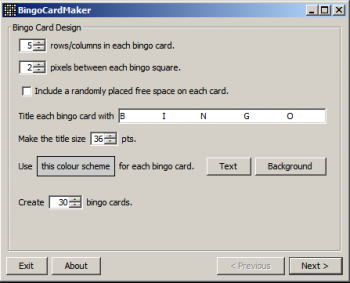
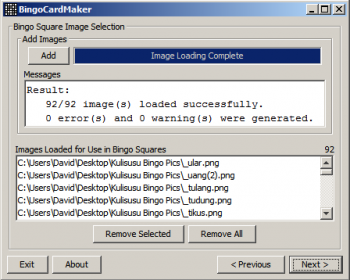
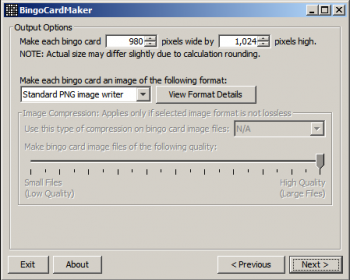
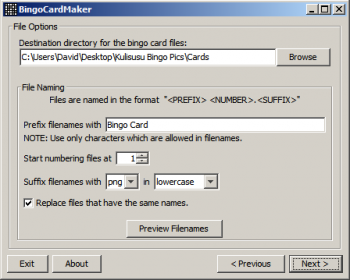
And here's how one of the Bingo cards turned out:
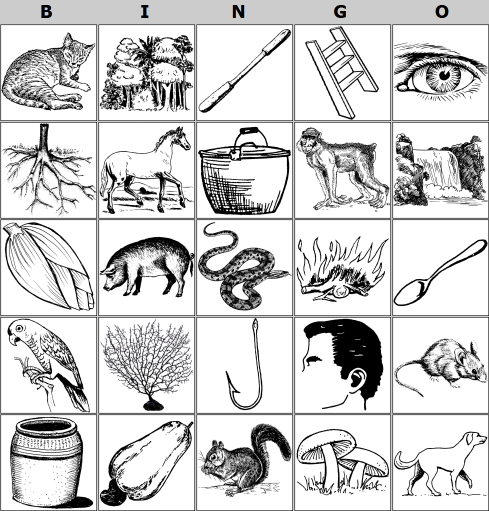
However, I found that after printing a Bingo card and trying to cut it out, it was difficult to follow the thin edges with a pair of scissors. So I went back to the PhotoScape program and added a 10-pixel black border to each card. This gave me more margin for error when cutting out the card. Here is the same card, but with an added black border.
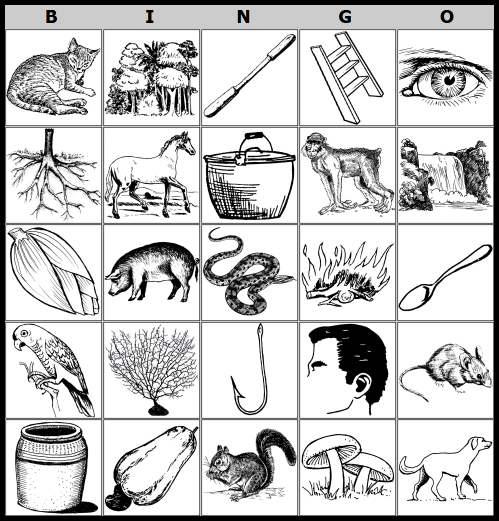
After printing in the size I wanted—about 7 inches (17 centimeters) square—I glued the cards to a cardboard backing to add stiffness. Laminating would also work, but lamination is not yet available in the Kulisusu area.
Final steps: Call card and flash cards
It takes more than Bingo cards to play. Below is a picture of a deluxe version of Bingo available in the states. It has 75 balls, each marked with a letter-number combination, held in a cage that mechanically releases one randomly selected ball each time the cage is rotated. There is also a ‘call card’ where you can keep track of which numbers have already been called. Finally there are translucent plastic markers in various colors for marking which numbers on your card have already been called.

The Kulisusu version by contrast is pictured below. Instead of a rotating cage with randomly selected balls, it has a deck of flash cards that can be reshuffled each round. It also has a call card, but strictly a call card doesn’t seem necessary to me—one could simply use turned-up flash cards for the same purpose. However a call card would at least allow one to check periodically whether any flash cards might have gotten lost from the deck.
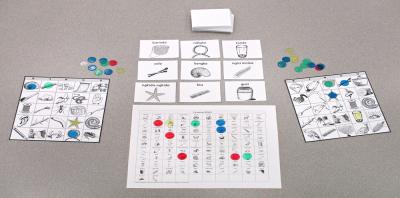
The program I used, Bingo Card Maker, does not allow you to generate flash cards or the call card. However the flash cards and call card were relatively easy to create using a basic word processing program. For the flash cards I fit nine to a page in a 3 x 3 table, and for the call card I fit everything onto a single page (10 x 10 table). Note: I also had to keep track of which pictures I had used on the Bingo cards themselves, so that in the end everything matched.
Another possibility is to use the online program BINGO Card Maker at https://eslactivities.com/pbingo.php to generate just the call card and flash cards. I tried this, but felt the program added too much white space (as it did to the Bingo cards themselves); it also added a notice to everything, which takes up more space. Compare my homemade flash card (on left) with the one that this program generated.
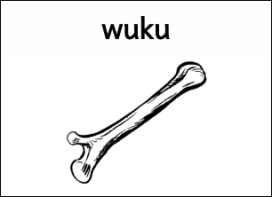
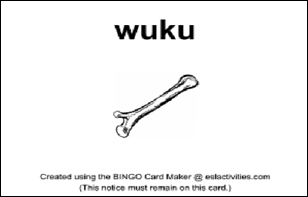
As for Bingo markers, also called Bingo chips, you can buy the translucent plastic kind online (e.g. at Amazon.com, 1000 markers for about US $10). The translucent markers are nice in that they are colorful and allow players to still see images even when they are covered by a chip. However one could certainly come up with cheaper homemade markers that work for the local context.
There is no shortage of programs out there that will help you generate Bingo cards, so feel free to try other possibilities. The above is what worked for me.
Other word games
Besides Bingo, other games can be used in the classroom to promote the local language. Here are a few.
Games requiring only your brain:
20 Questions
Games requiring a whiteboard and marker:
Hangman
Games that can be generated by computer and then printed and photocopied:
Word Searches
Crossword Puzzles
Fill-in Crossword Puzzles
Scrambled Words
Matching
My go-to site for generating Word Search Puzzles is: http://puzzlemaker.discoveryeducation.com/WordSearchSetupForm.asp.
It doesn’t have some of the features of other sites, but it allows me to set how many rows and columns, and to export to text. Many other sites only allow export to pdf.
For Word Searches and the other games, I have found the PuzzleFast site at https://www.puzzlefast.com/ easy to use. From just one set of words you can generate different kinds of puzzles.
